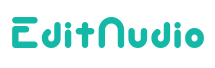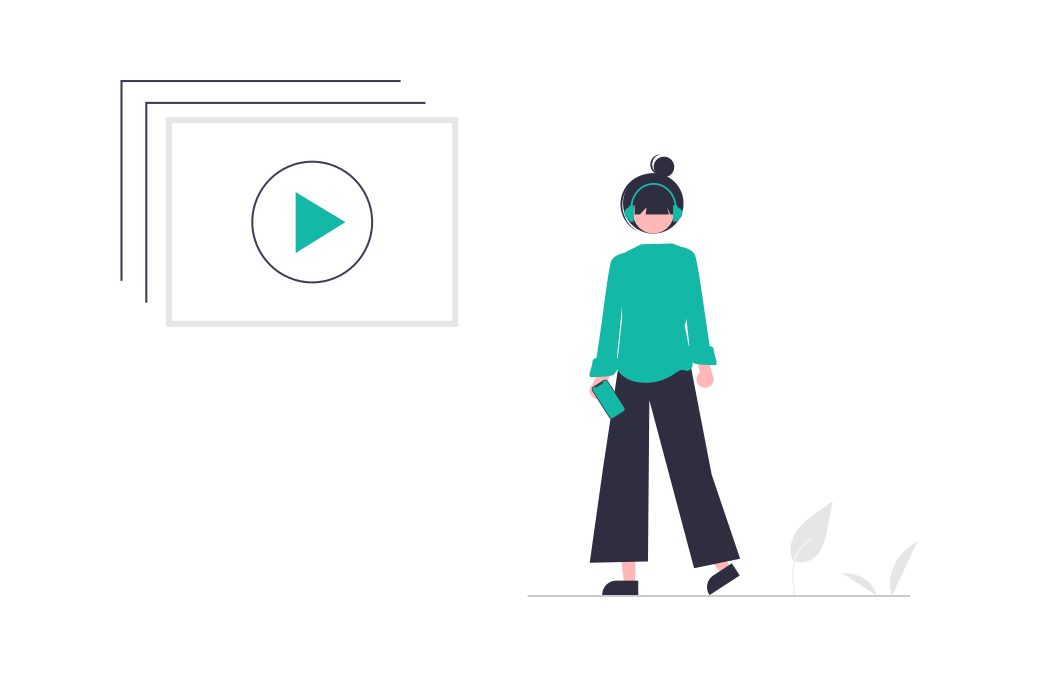GuidesHow to Cut MP3 Files
Learn how to cut and trim MP3 files with EditAudio. Easily remove unwanted sections and trim the beginning or end of your file. Start editing your MP3 files today!
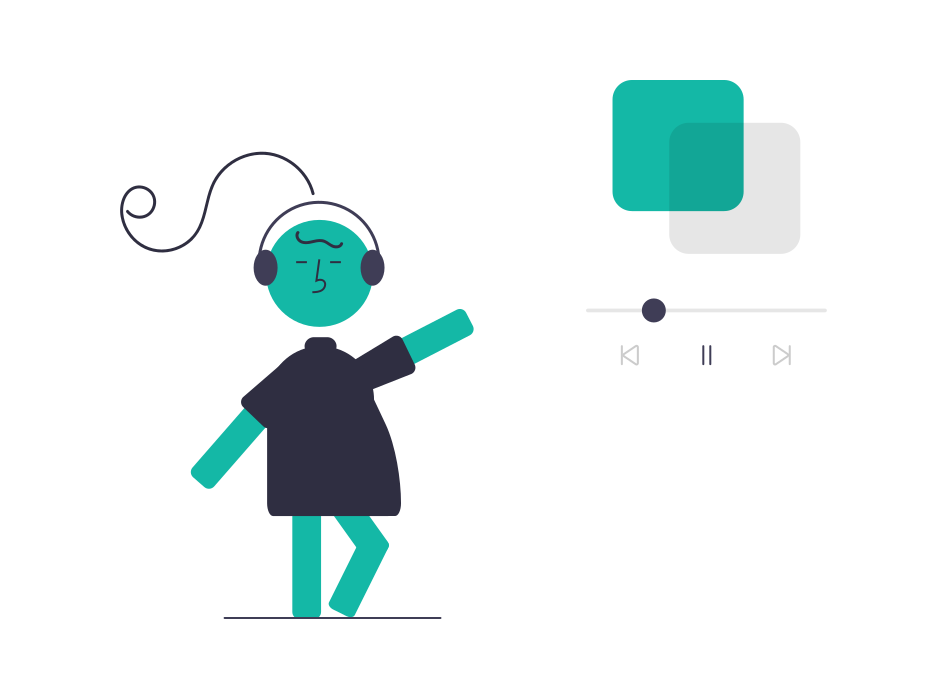
Audio editing can be a daunting task, especially if you're new to it. However, with the right tools and techniques, you can easily cut and trim your MP3 files to your desired length. In this blog post, we'll show you how to cut and trim MP3 files with EditAudio.Online, an online audio editor that's easy to use and delivers professional results.
Step 1: Upload your MP3 file
The first step in cutting and trimming your MP3 file is to upload it to EditAudio. To do this, simply visit our website and click or drag and drop to upload an MP3 file. You can then select the MP3 file you want to edit from your computer.
Step 2: Select the section you want to cut
Once your MP3 file is uploaded, you can use the waveform display to select the section you want to cut. The waveform display shows a visual representation of your MP3 file, with peaks and valleys indicating the volume of the audio. To select the section you want to cut, simply click and drag your mouse over the waveform display to highlight the section.
Step 3: Cut the selected section
Once you've selected the section you want to cut, you can use the "Cut" tool to remove it from your MP3 file. To do this, click on the "Cut" button below the waveform. The selected section will be removed from your MP3 file, and you can now save the edited file to your computer.
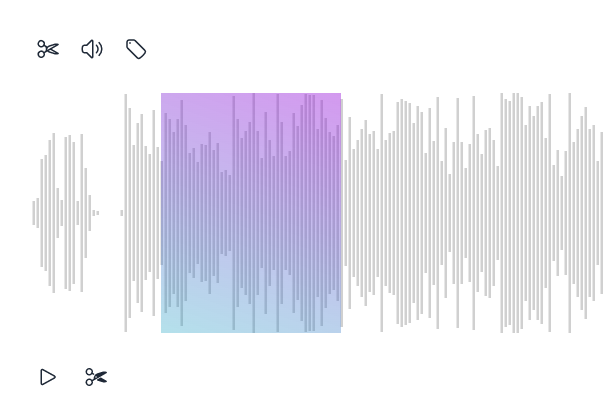
Step 4: Save your edited MP3 file
Once you've finished cutting and trimming your MP3 file, you can save the edited file to your computer. To do this, click on the "Download" button below the waveform. The new audio will start to encode. Once done, you can click on the "Download" button to download the file to your computer.
Tips for cutting and trimming MP3 files
- Use the "Reset" button above the waveform to reset your edits.
- Use the "Volume" tool to adjust the volume of your MP3 file.
- Use the "Tag Editor" tool to modify the tags of MP3 files.
Conclusion
Cutting and trimming MP3 files can be a time-consuming task, but with EditAudio, it's easy and efficient. By following the steps outlined in this blog post, you can easily cut and trim your MP3 files to your desired length, and save the edited file to your computer. With EditAudio, you can edit your MP3 files without the need for any software downloads or installations, making it easy to get started. So why wait? Start editing your MP3 files today with EditAudio!